Newcon News Magazine Responsive Blogger Template
Newcon Blogger Template is a clean and well organized theme that’s fully responsive for blogger, retina ready and has many powerful features in this Template. We strongly focused on the content and readability because they’re obviously important for all website owners.
Of course, the theme is very optimized for better SEO results, and high-speed guaranteed. So your loyal readers will never ever face any issue while visiting from any device from around the world. Newcon will improve your website speed and will give great user experience
If You want install this tenplate on our blogger
Newcon Blogger Template Installation Steps:-
1. Backup & Uploading Newcon Blogger
- Unzip the newcon blogger Template.zip file.
- On the Blogger Dashboard Click her Template.
- Click on Download Full Template to keep your old templateon your blogger.
- Click Browse… button. Find where the “newcon blogger Template” file location.
- Then Click Upload on the Blogger.
2. Blog Setting
After installing the newcon theme, there are minimum
settings to make all widgets work fine in this
template.
- On Blogger Dashboard Click her Settings.
- Click Other.
- In Site Feed > Allow Blog Feed Choose Full.
- Then Click Save settings
3. Logo Setup
- In your dashboard Select “Layout”.
- Upload Your Logo Header : In You Blog (Header), Click on “Edit” and applicate all settings
- Below
4. Navigation Menu
4.1 Top Menu Setup
- On Blogger Dashboard Click Layout.
- Click Edit on Top Navigation Widget.
- Change it according to your needs. Add name of the link Name and link url then
- click add Link
- Click Save.
- Change the location of menu item using arrow down and arrow up Icon
For More Information- Watch Video Below
4.2 Main Menu/DropDown
- On Blogger Dashboard Click Layout.
- Click Edit on Main Menu Widget.
- Change it according to your needs. Add name of the link Name and link url then
- click add Link
- Click Save.
- To Add sub menu Item. You have to add “_”(underscore without quotes) before Menu
- item Link (example : _Left Sidebar)
- Change the location of menu item using arrow down and arrow up Icon
- For More Information- Watch Video Below
5. Social Top / Follow Us (Sidebar)/ Social Footer
Access your blog Layout > click Edit link on Social Top /
Follow Us (Sidebar) / Social
Footer widget.
Social Names: facebook, twitter, gplus, bloglovin,rss,
youtube, skype, tumblr,
linkedin, instagram, pinterest,tiktok
5. Featured Posts (TOP)
Access your blog Layout > click Add a Gadget >
HTML/JavaScript on Featured
Posts Section,and then add one of the following
Random Posts: <span id=”random”></span>
Recent Posts: <span id=”recent”></span>
Label / Tag Ex: <span id=”label”
data-label=”Sports”></span>
6. Magazine Boxs Layout
Access your blog Layout > click Add a Gadget >
HTML/JavaScript on Box Layout / Box
Layout 2Section, and add the type of the desired box
Types : { box, carousel , videos }NOTE: No gadget inserted
in the sections must be empty,
that can interfere with the proper functioning of widgets.
Box: <span id=”box” data-label=”Beauty”></span>
7. Widget
Access your blog Layout > click Add a Gadget >
HTML/JavaScript on Sidebar
or Footer section, you must place the following codes
highlighted in blue
below.
Recent Posts: <span id=”recentposts”></span>
Recent Comments: <span id=”recentcomments”></span>
Facebook Page Plugin:
<center><div class=”fb-page” data-href=”https://www.facebook.com/Saimkhalish/” data[1]width=”360″ data-small-header=”false” data-adapt-container-width=”true” data-hide-cover=”false”data-show-facepile=”true”></div></center>
Change this red url with your facebook page url.
Sidebar Social widget :
- Go to Blogger Dashboard > Layout > Follow Us widget > click on edit button
- . Now copy the below mention code and paste into widget.
- . Change the # with your social url and change the Number of followers too.
- Save It
<div class="social-count-plus"><ul
class="flat"><li class="count-twitter"><a
class="icon"
href="https://twitter.com/"></a><span
class="items"><span class="count" style="color:
#ffffff !important;">12356</span><span
class="label" style="color: #ffffff
!important;">followers</span></span></li><li
class="count-facebook"><a class="icon"
href="https://www.facebook.com/"></a><span
class="items"><span class="count" style="color:
#ffffff !important;">194067</span><span
class="label" style="color: #ffffff
!important;">likes</span></span></li><li
class="count-googleplus"><a class="icon"
href="https://plus.google.com/"></a><span
class="items"><span class="count" style="color:
#ffffff !important;">419</span><span
class="label" style="color: #ffffff
!important;">followers</span></span></li></ul></div>









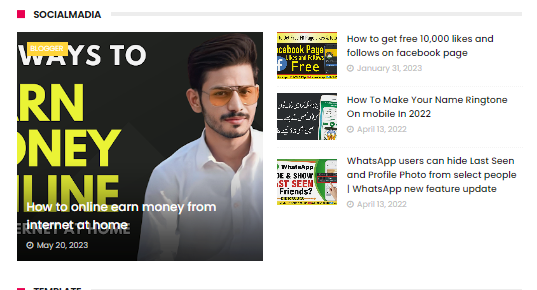






Post a Comment